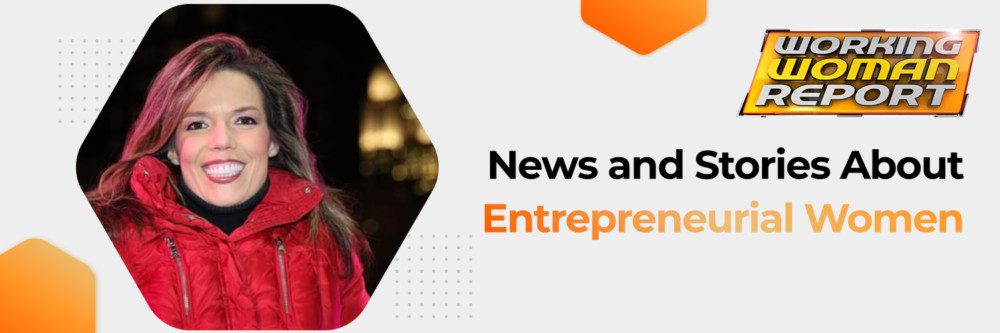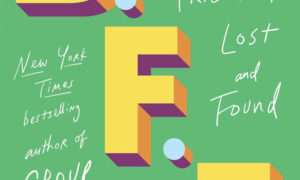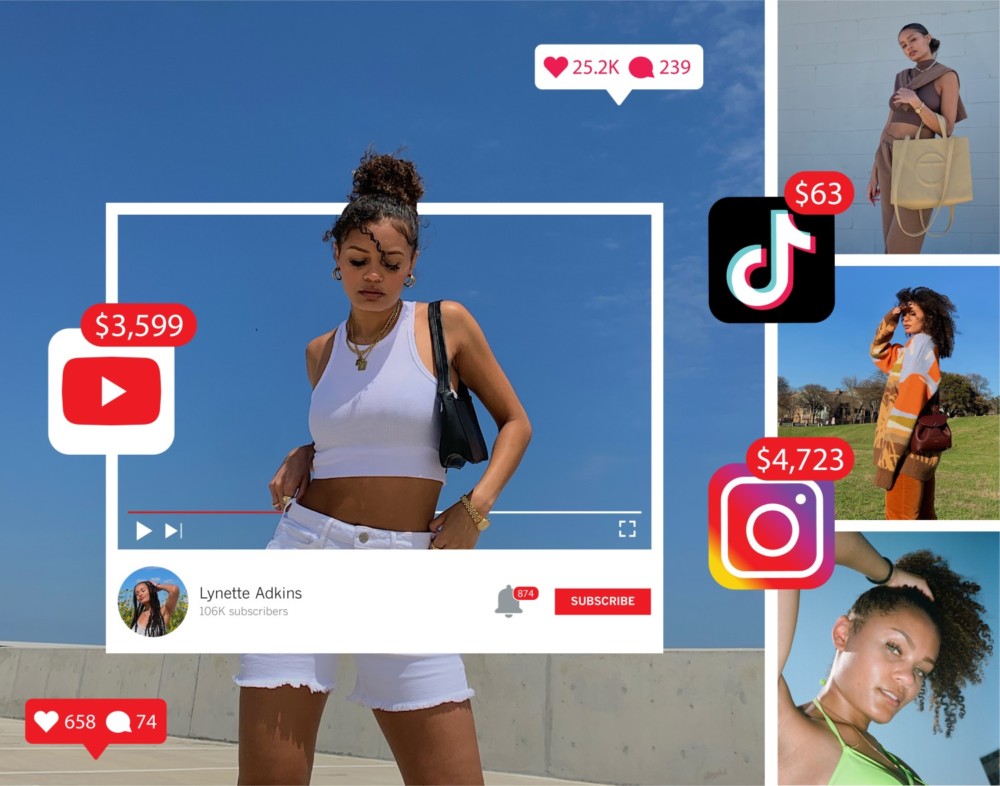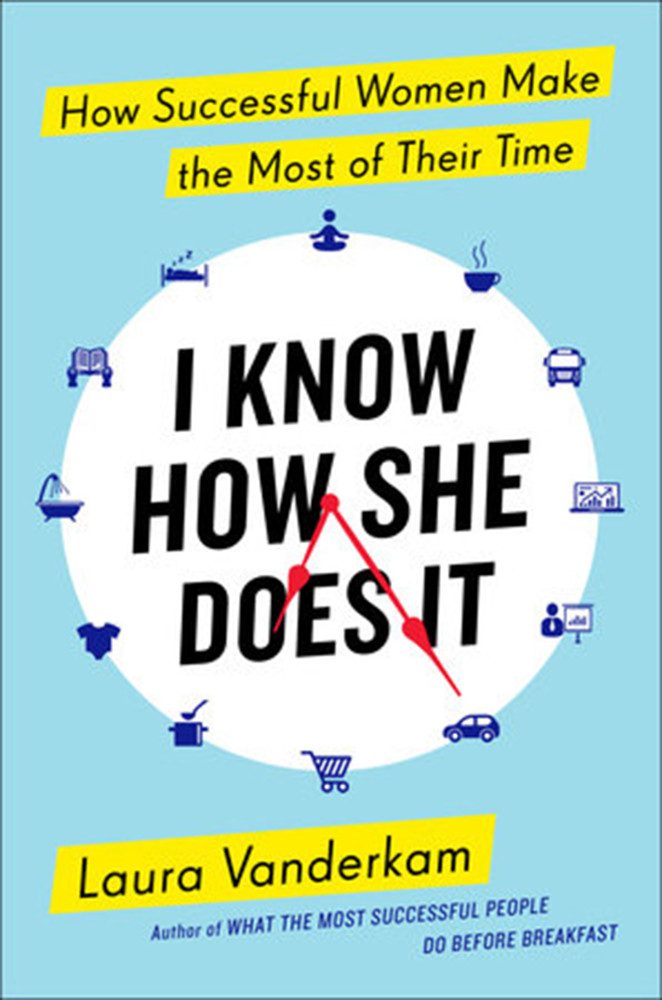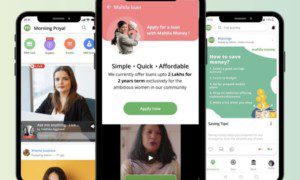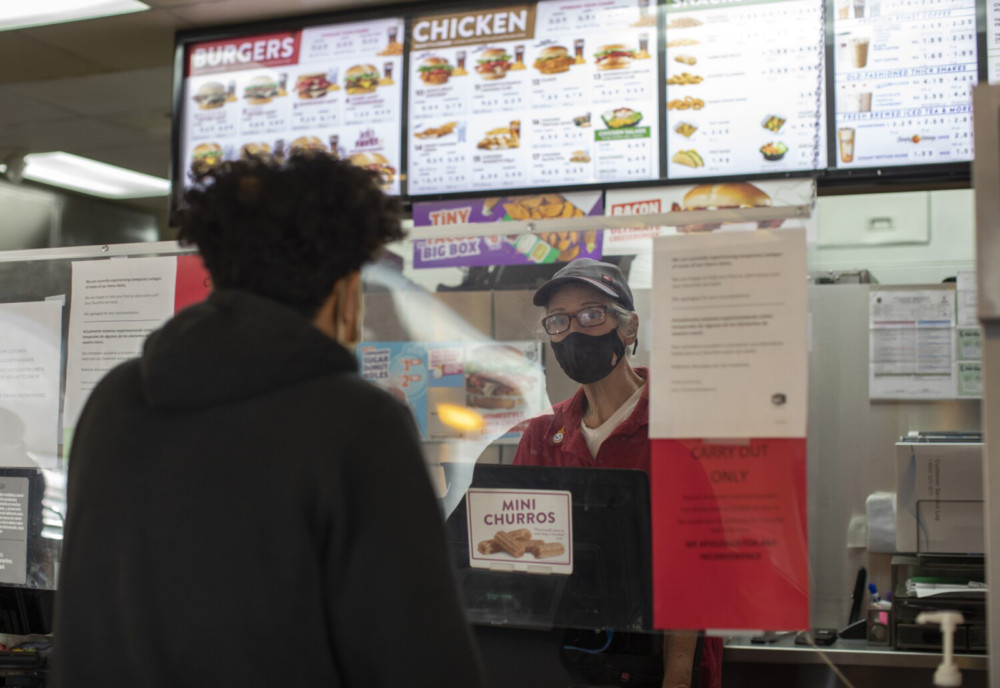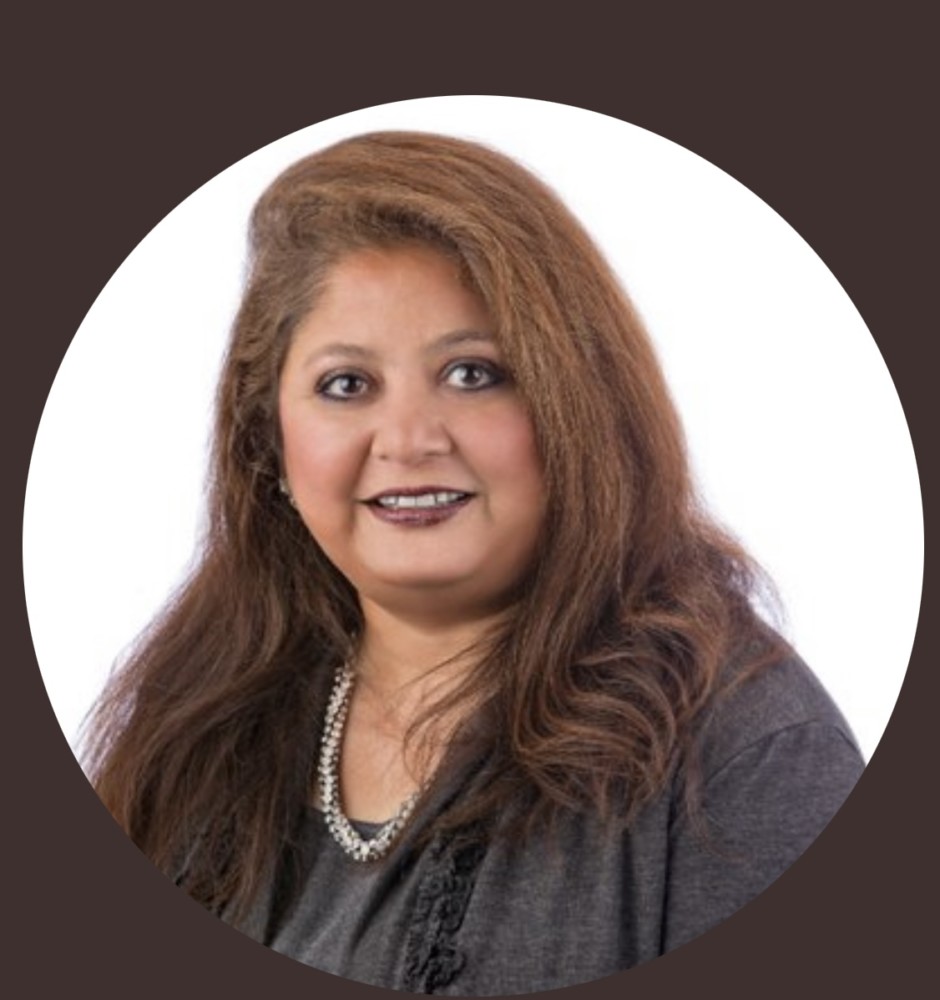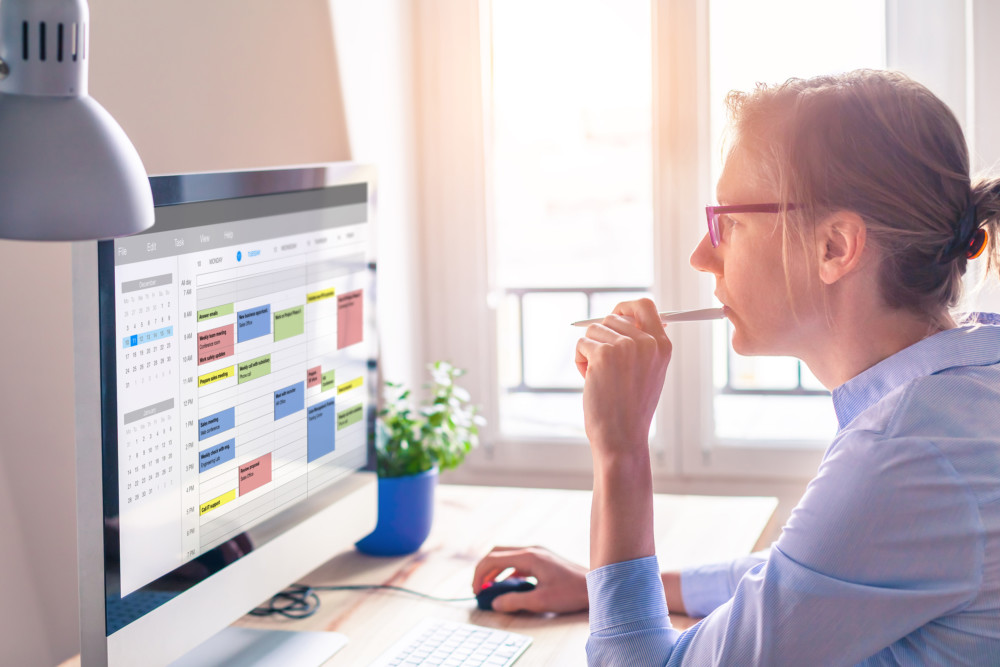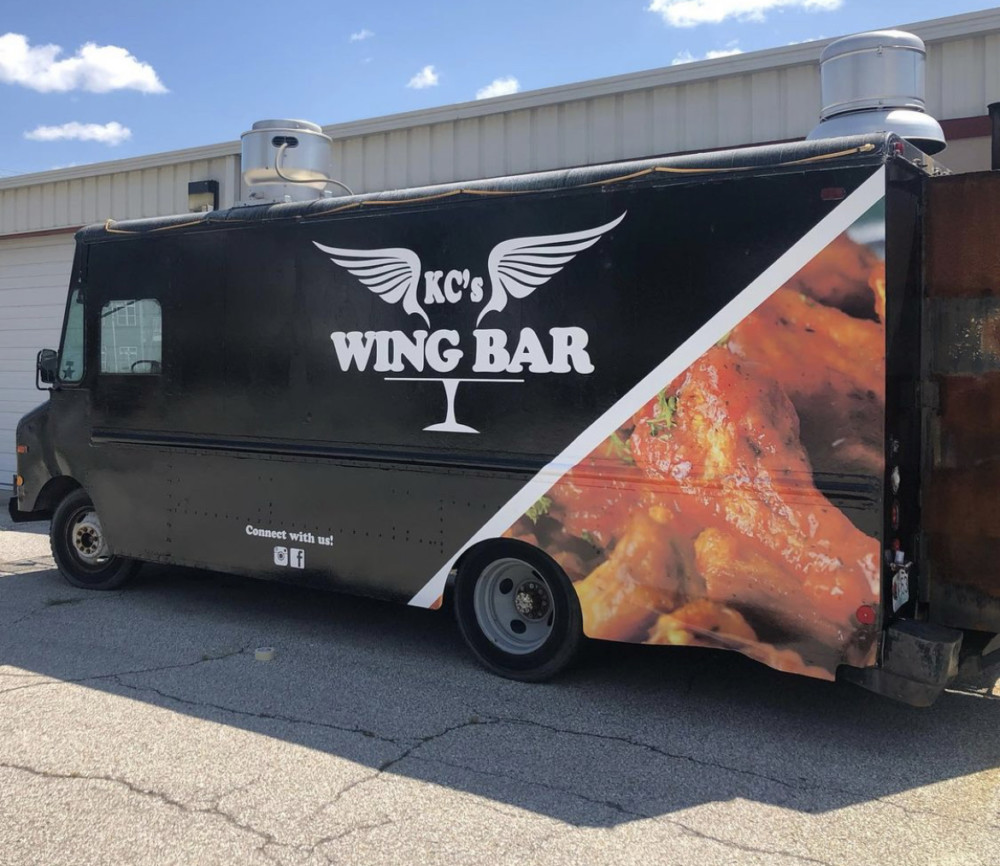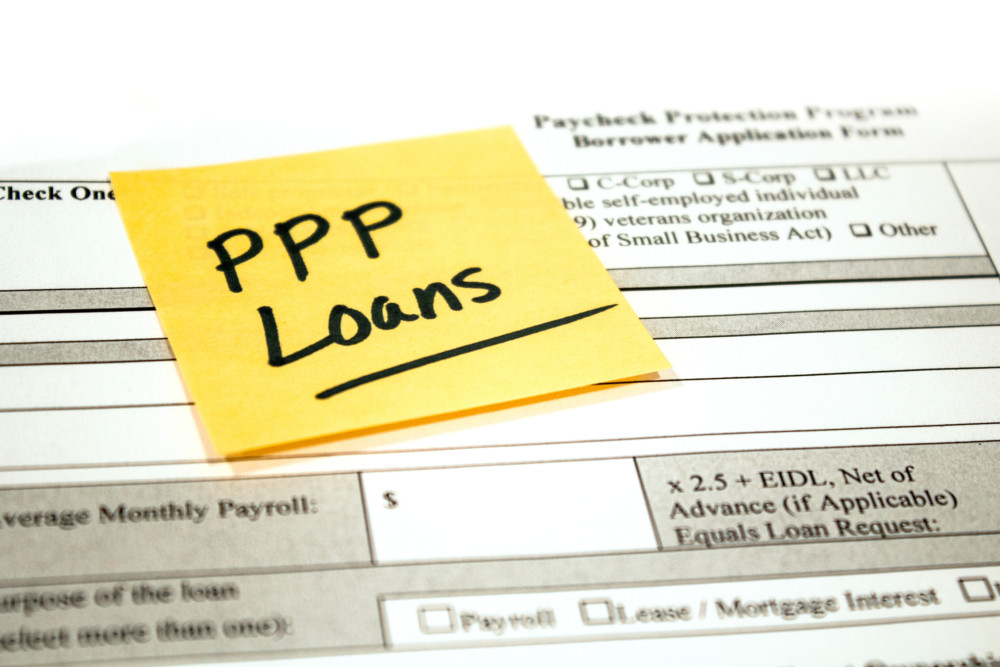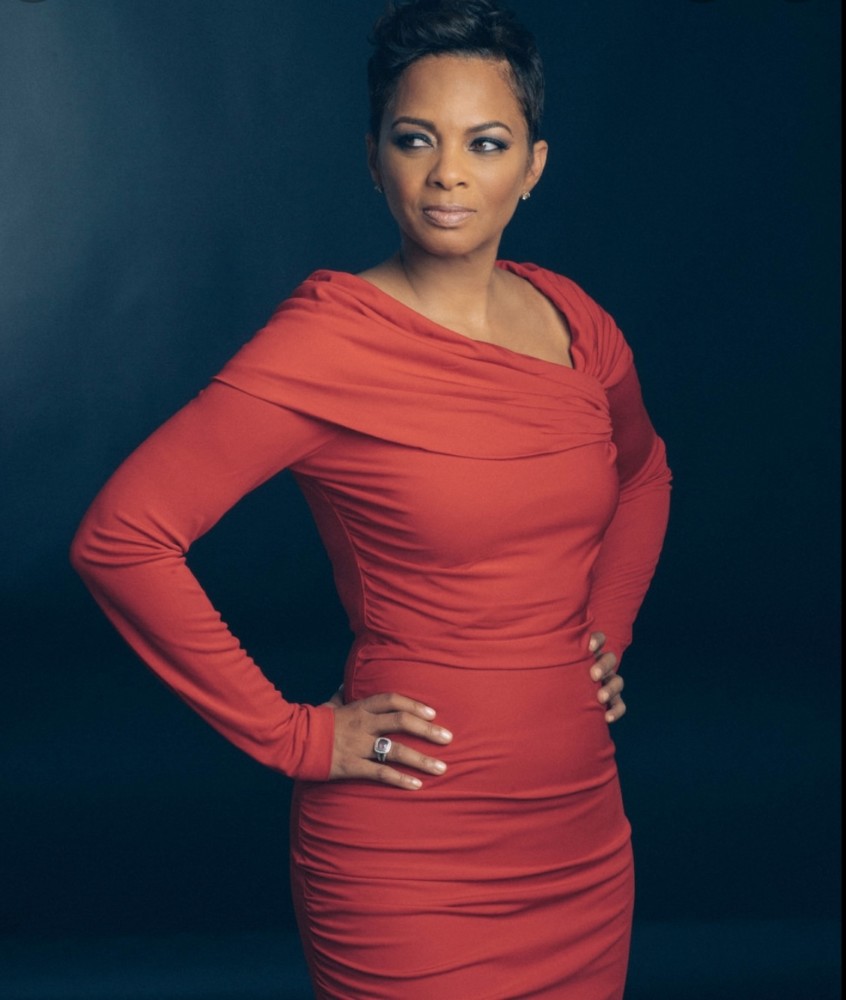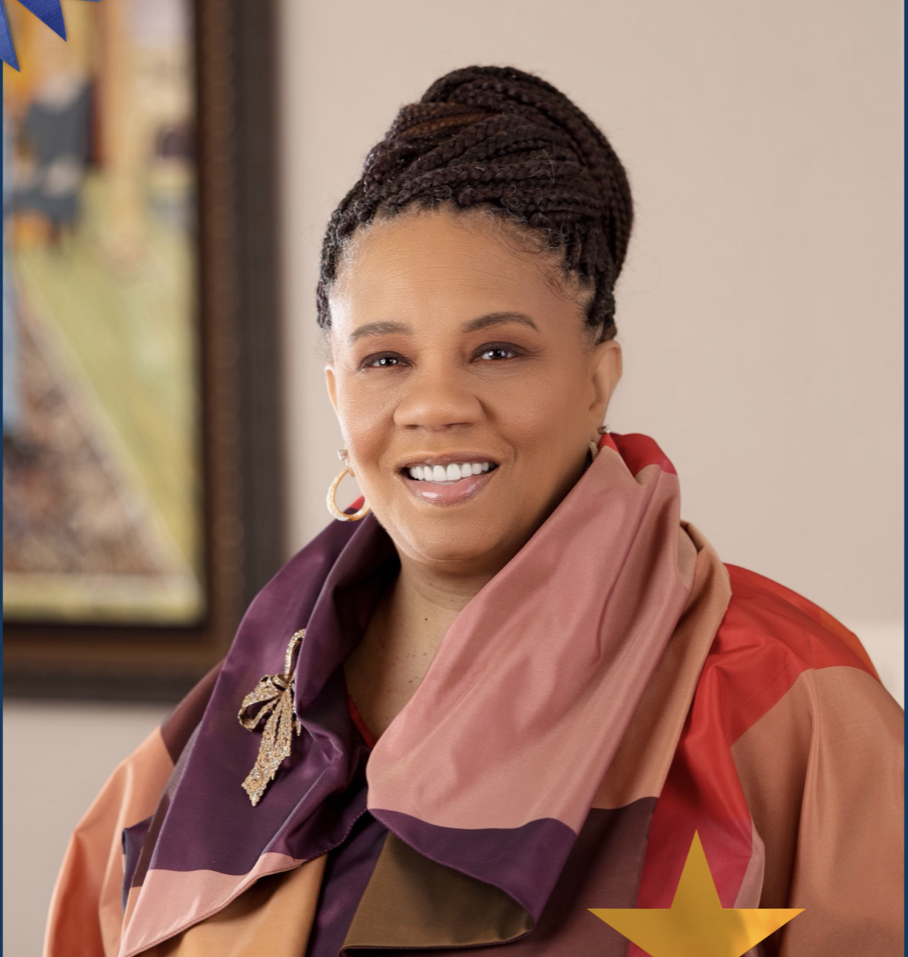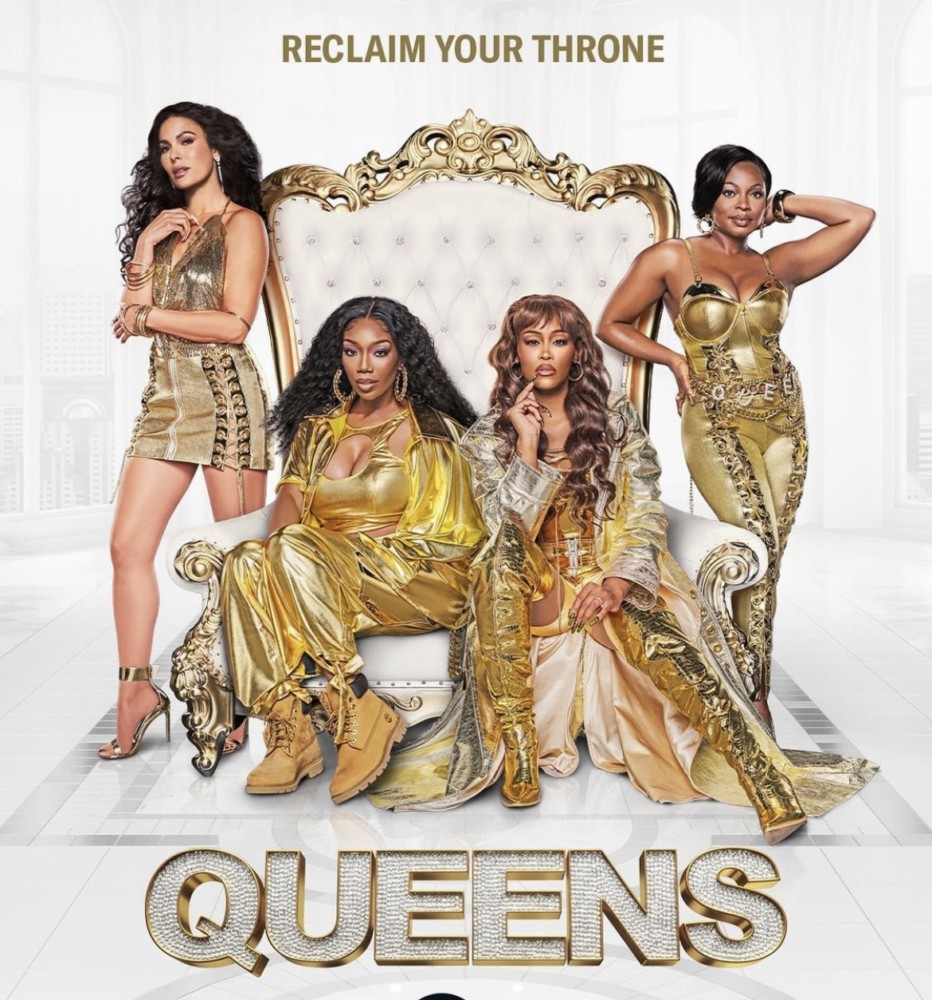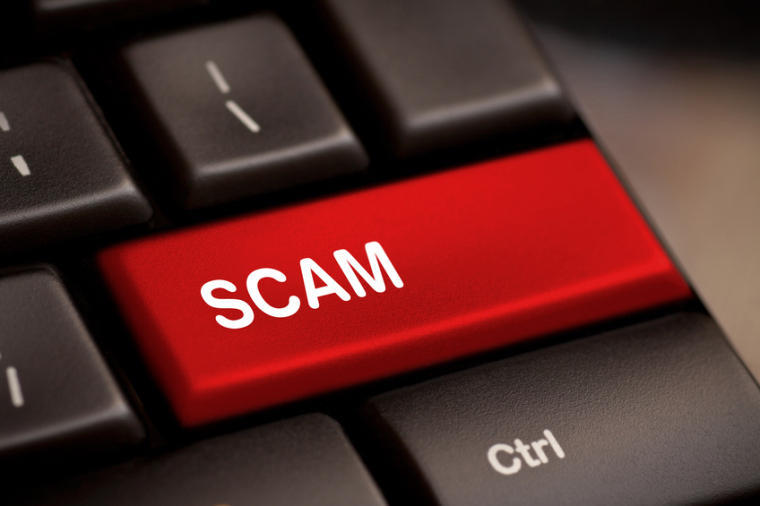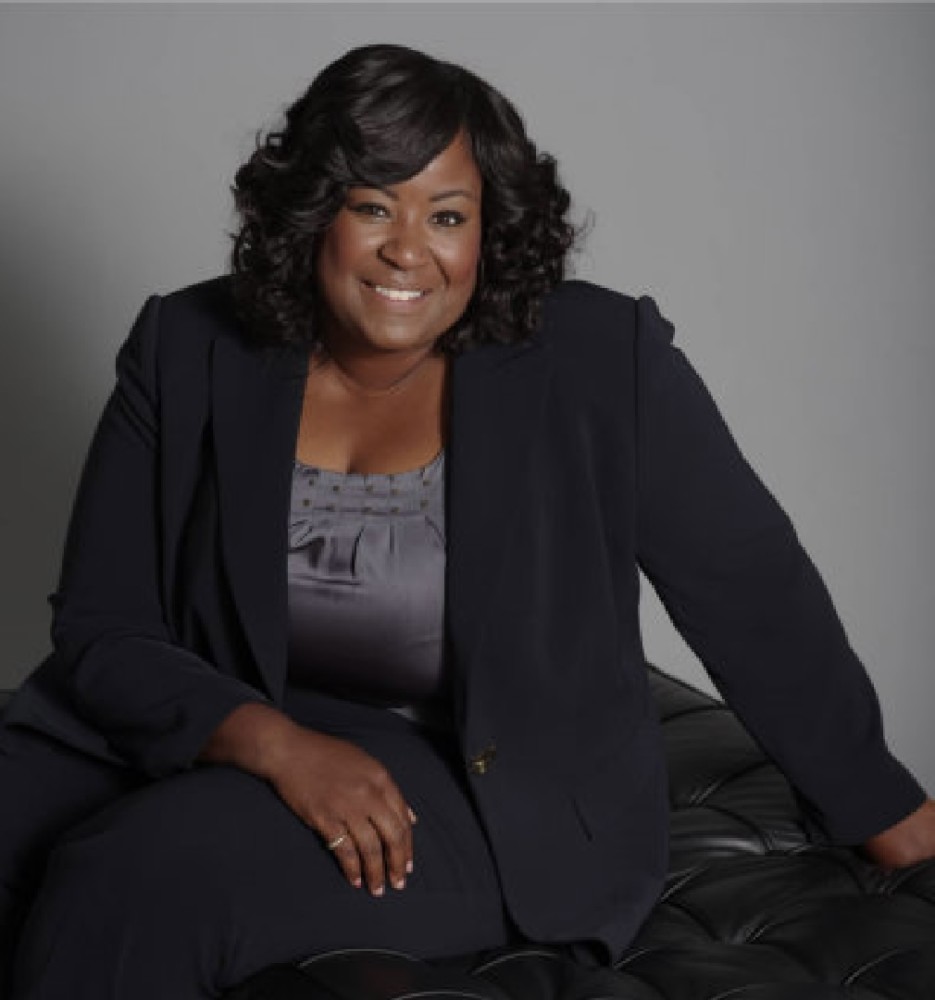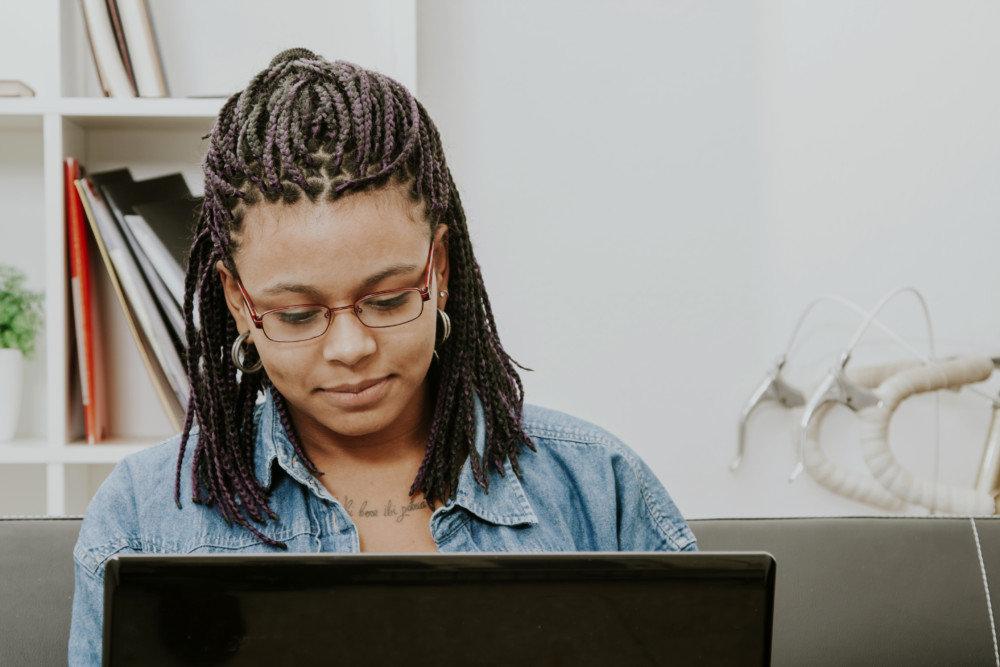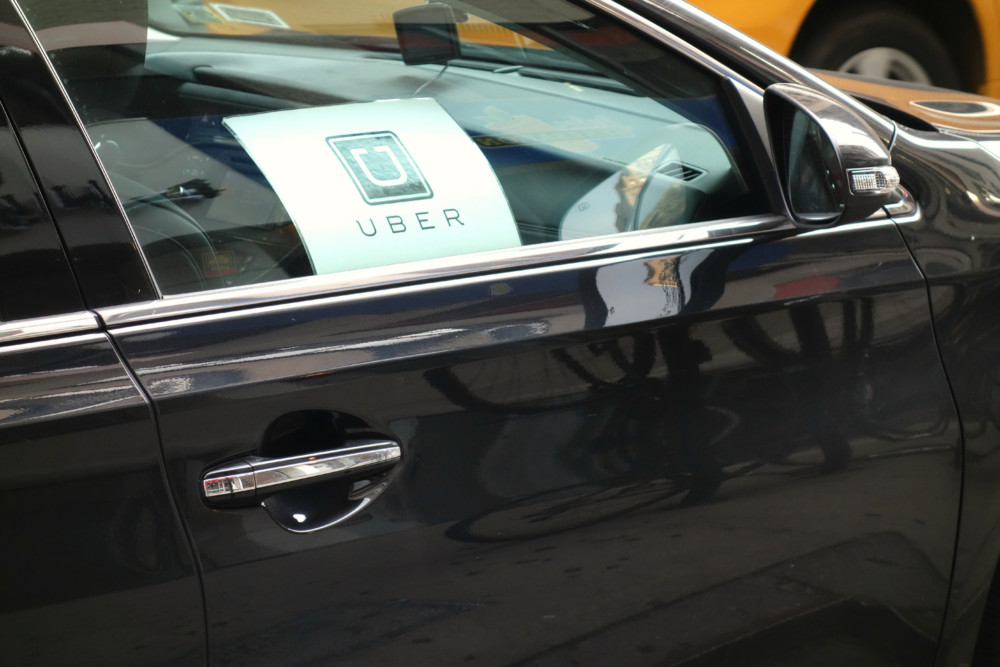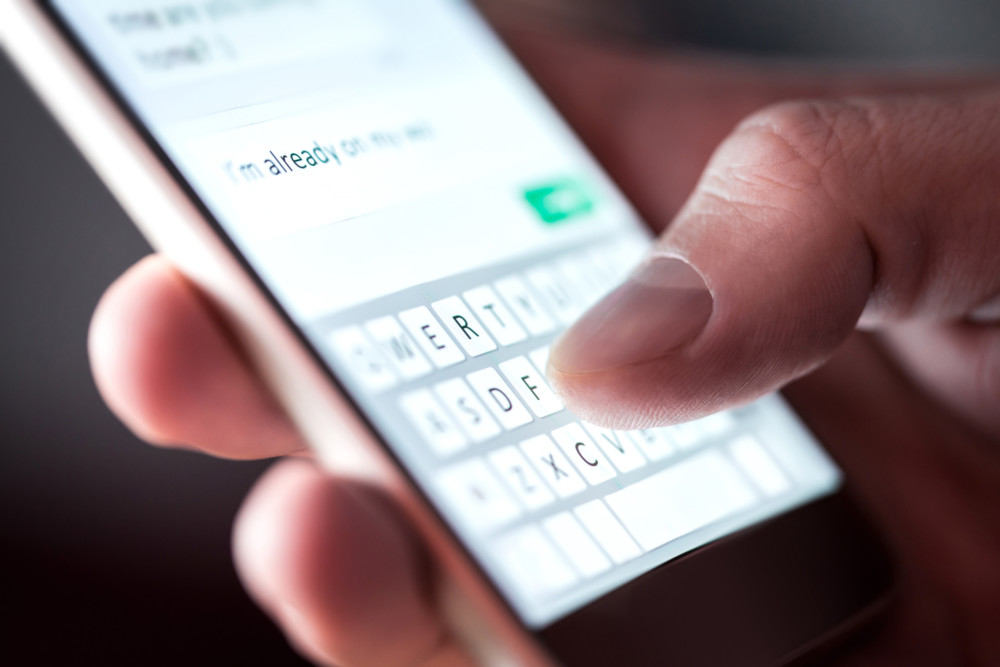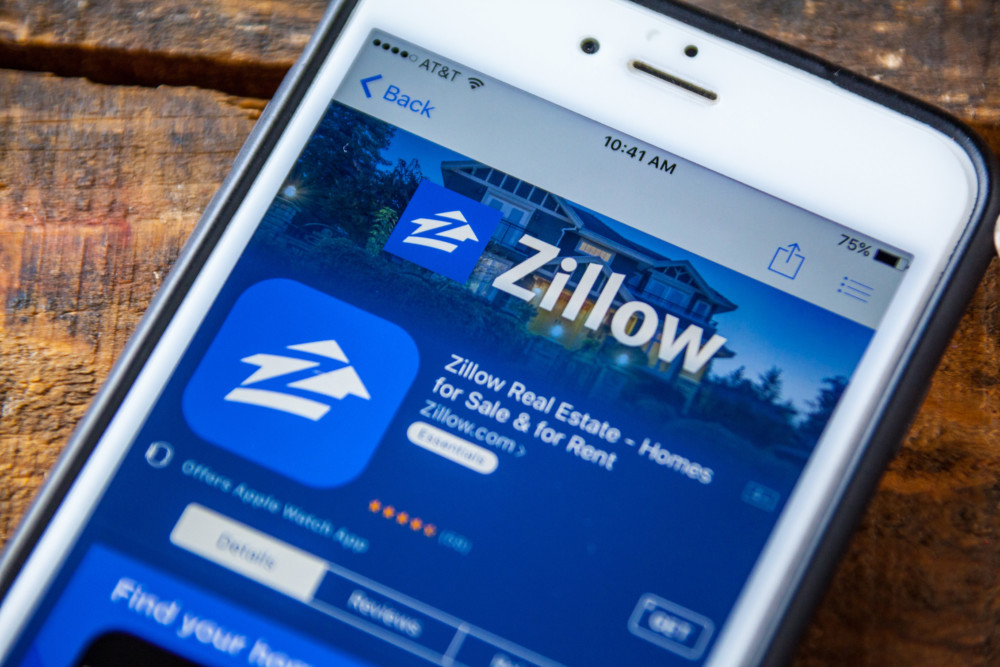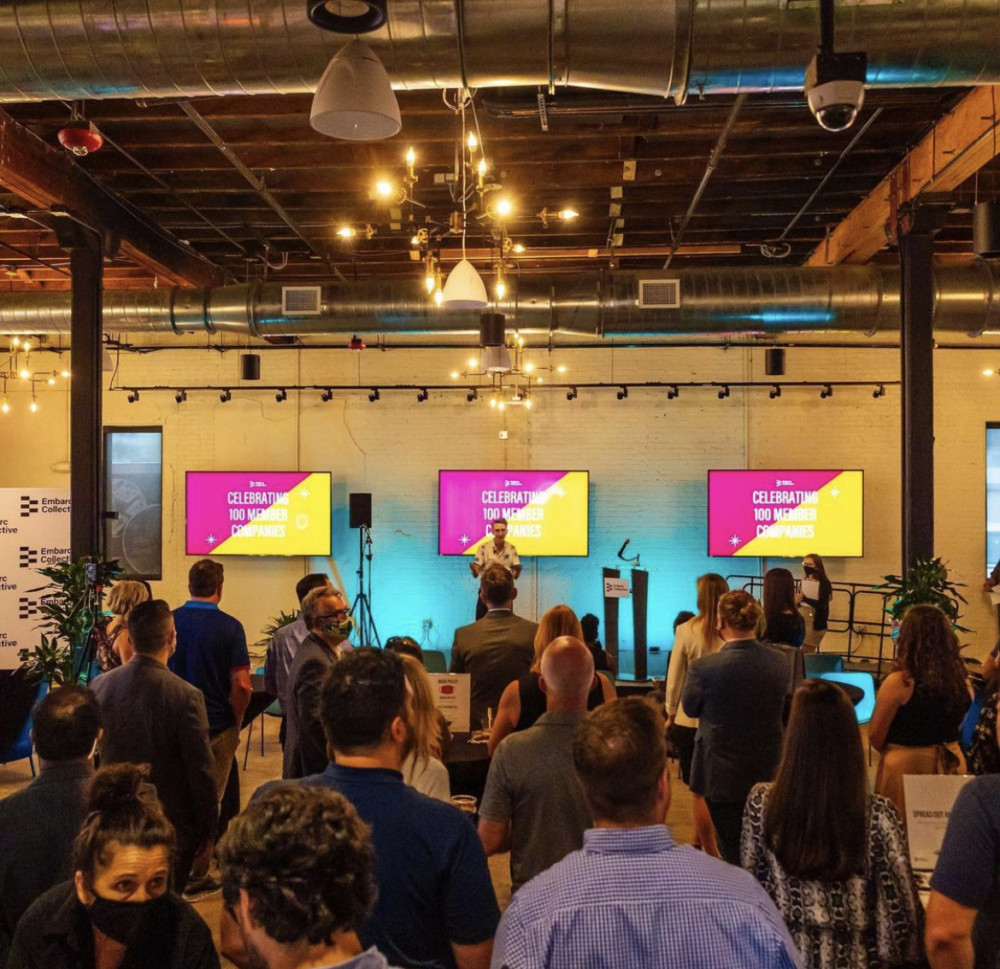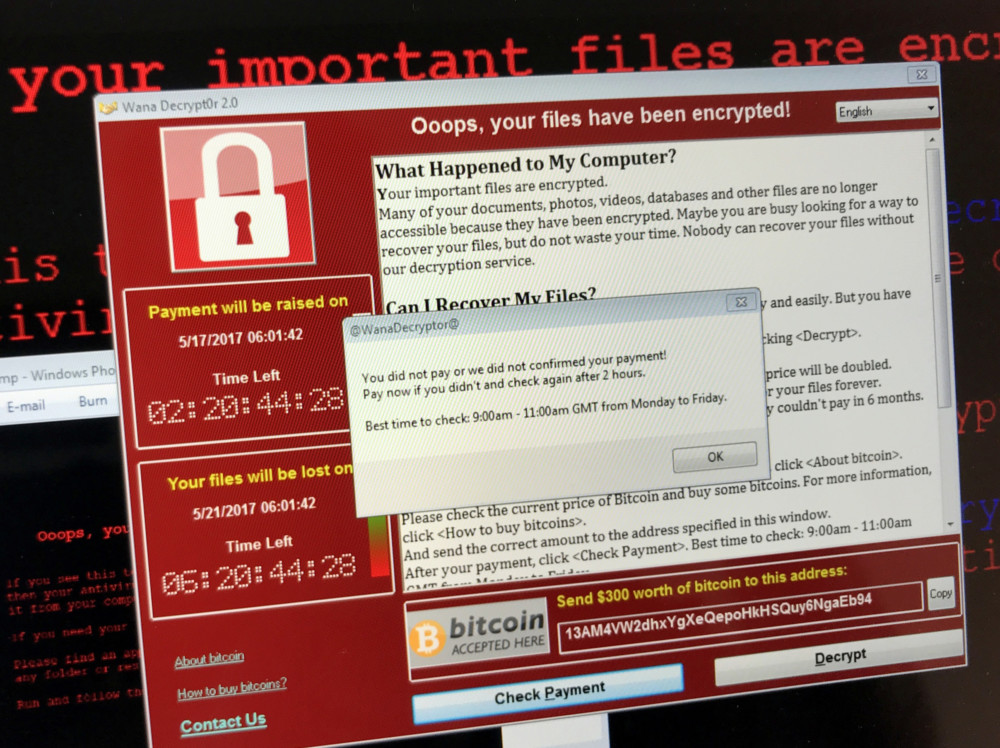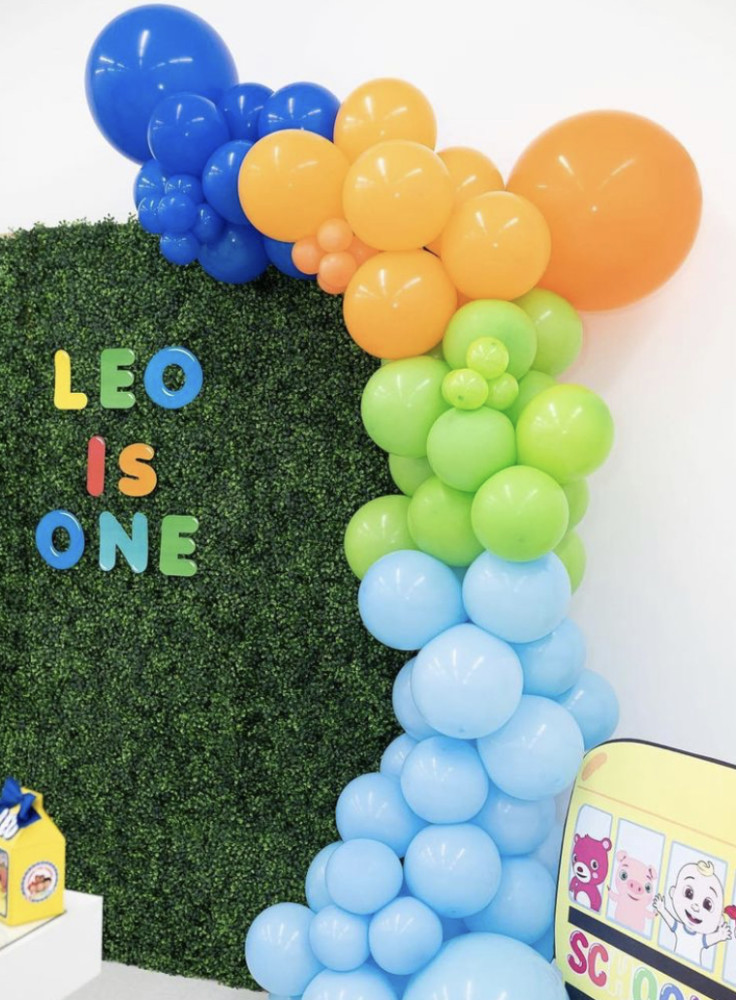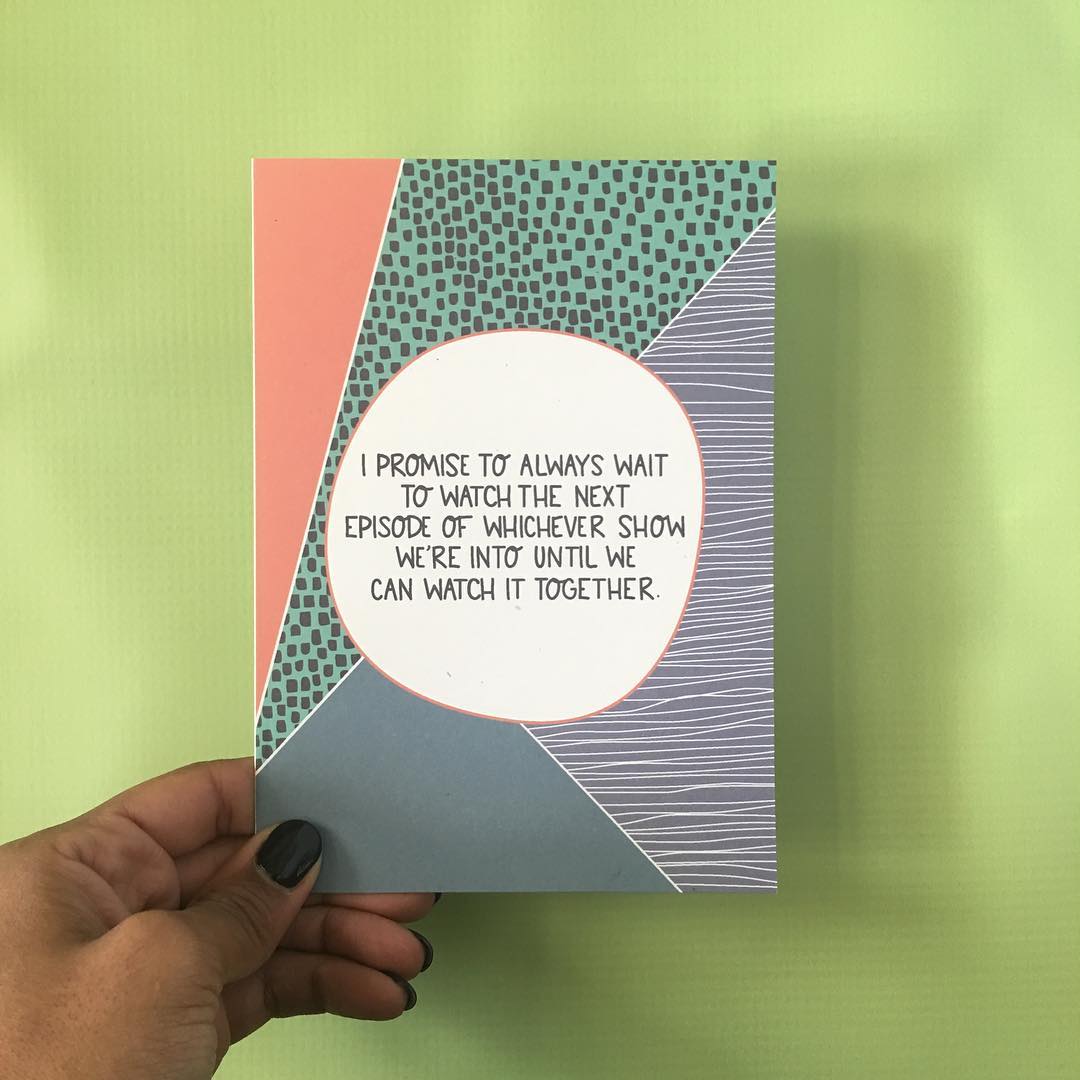Dana Sparks
Mayo Clinic News Network
WWR Article Summary (tl;dr) To alleviate back and neck pain, the Mayo Clinic has some tips on how to redesign your workspace to encourage a well-aligned posture. As Dana Sparks points out, “The ergonomics — efficiency and comfort level — of a typical workstation can be improved in many ways.”
Mayo Clinic
Do you feel creaky, achy and stiff by the end of the workday? Sitting most of the day is detrimental to your health, but other work-related factors can compromise your well-being, too, Mayo experts say.
Working at a desk is a common cause of back and neck pain, often because you accommodate your workstation rather than the other way around.
For instance, many people strain to see a computer monitor that is too far away, too low, too high, too small or too dim. This compromises good posture.
The average human head weighs almost 12 pounds — the equivalent of a bowling ball. When your neck is bent to 45 degrees, your head exerts nearly 50 pounds of force on your neck. In addition to straining joints and muscles in your neck and shoulders, the pressure affects your breathing and mood.
To alleviate this stress, consider redesigning your workspace to encourage well-aligned posture. The ergonomics — efficiency and comfort level — of a typical workstation can be improved in many ways.
Adjust your workspace
Try these tips to better align your posture:
— Position your monitor so you can see it well without straining. Raise or lower the monitor or your chair so your eyes are level with the top of the screen. If you wear bifocals, you may need to lower the monitor by another 1 to 2 inches. Move the monitor closer or farther away so you can easily read the screen. Increase the font size you use. If using a laptop, connect it to a larger monitor.
— Position your mouse and keyboard so you don’t have to reach up to use them. Lower your desk height or raise your chair so your forearms are parallel to the floor or pointed slightly downward and your wrists are not pointing upward or downward.
— Keep frequently used tools within close range to minimize reaching. Keep your mouse nearby, and regularly change it from one side of your body to the other. Use a headset if you talk on the phone frequently. Find shortcut keys you can use while typing. Use a document holder so you don’t have to look down frequently.
— Make sure your chair allows you to maintain the normal curves in your spine, such as the curve in your low back. Raise or lower your chair so you’re not sitting straight up at a 90-degree angle, but rather with a slightly reclined posture of 100 to 110 degrees.
— Make sure your feet touch the ground when you’re seated. Consider using a stool if you’ve elevated your chair and your feet no longer reach the ground. Maintain a couple of inches between the back of your knees and the chair.
— If your chair has armrests, make sure they allow your shoulders to relax. Consider lowering or getting rid of the armrests so your neck and shoulders can relax downward.
Take a break
Try these tips to give yourself a break from sitting or looking at a screen:
— Set a timer and get up every 30 minutes. Take a walking meeting, or stand or exercise during a conference call.
— Follow the 20-20-20 rule. Every 20 minutes, give your eyes a 20-second break by focusing on something at least 20 feet away.
— Create a standing workstation.
___
Distributed by Tribune Content Agency, LLC.